Welcome to HIS Japan Blog System documentation page
In here we would help you know how to use the system as we expected.
- How to import image to your post
- How to add Instagram post to your post.
- How to add Youtube video to your post.
- How to add Facebook post to your post.
How to import image to your post
- Select
Image Iconto start choose and upload your image

- Select image


- Input image information (optional).
- Click on the Image
- Click
Image Iconor right click to the Image, choose Image

- Fill the information that you need:

In which:
- Source: Is the source image. You can’t change here.
- Image Description.
- Image Title.
- Caption: Tick the checkbox and later, add it in image later.
How to add Instagram post to your post.
- Go to Instagram on PC, choose the post which you want to display on the post.
- Choose embed post




- Paste your embed code in and click
Ok.
The Instagram post is now shown, but can’t see in this interface. After save, click Preview button to see it.
How to add Youtube video to your post.
- Select the video on Youtube.
- Click on
Sharebutton, selectEmbedand click onCopy
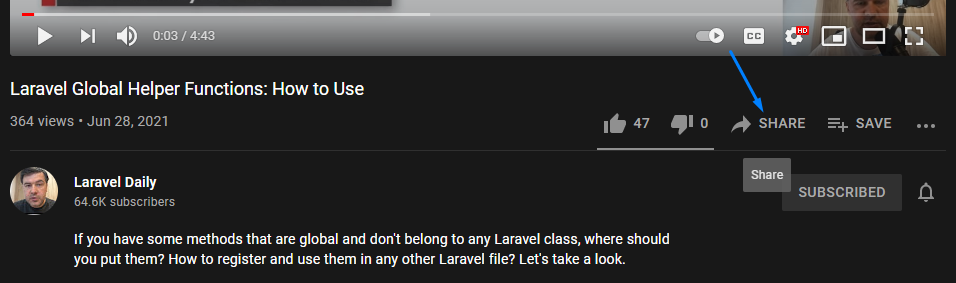

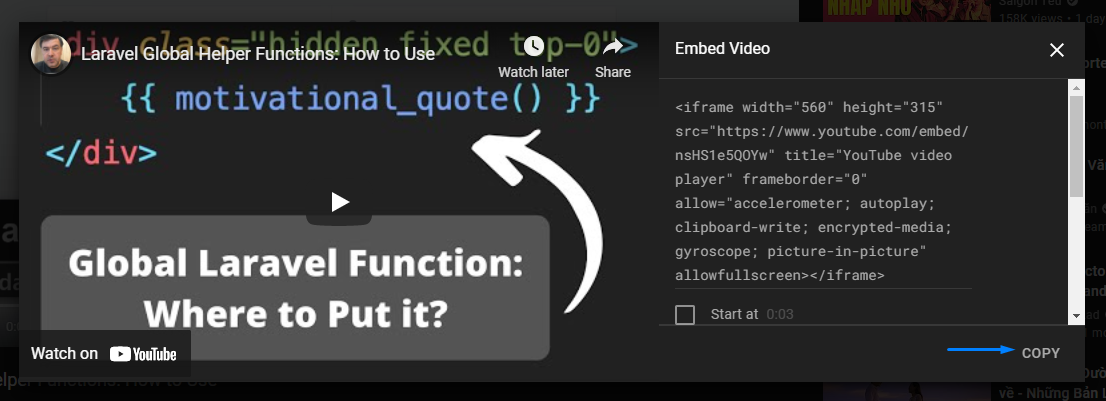
- Select
Tools > Source Codeand paste the copied embed code in and clickOk

The video is now show on post content
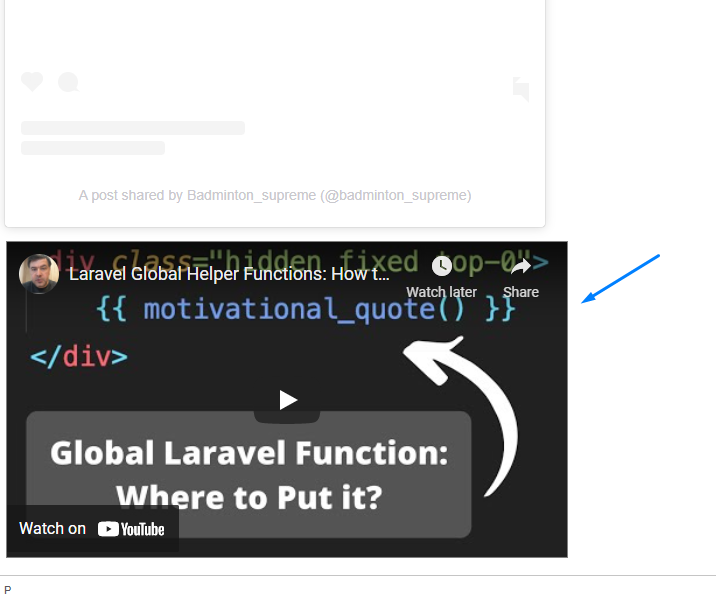
How to add Facebook post to your post.
- Search your needed post on Facebook.
- Click on
...icon and then selectEmbed

- Choose option to
Include full postor not, then clickCopy Codebutton. - Import to your post on the blog system by click
Tools > Source Codeand Paste the copied code in.


Then hit Ok. The post is now showing the preview of Facebook post.

- Click
Update Postand thenPreviewafter the page reloaded.